MediaCast® is our AAPS video streaming service. We can record a TV show for you to show later in your classroom. You use your MediaCast account to access recorded videos via the MediaCast website.
Login to MediaCast website: http://mediacast.aaps.k12.mi.
Click on the Live TV button.
At school (only) you can click directly on a network icon to watch TV.
To see what’s scheduled, click on the TV Guide tab.
To request a recording
At least two school days before your show is on...create a HelpDesk ticket for MediaCast.
The subject line will be “Record TV.” In the request, make sure you tell us ALL the identifying information:
Recordings will remain available for 45 days after recording date. Log into MediaCast and search for the name of the show or, easier yet, use the Sort By: “Newest.” Students can access the recording by logging in using their Student ID as both their name AND their password.
Login to MediaCast website: http://mediacast.aaps.k12.mi.
Click on the Live TV button.
At school (only) you can click directly on a network icon to watch TV.
To see what’s scheduled, click on the TV Guide tab.
To request a recording
At least two school days before your show is on...create a HelpDesk ticket for MediaCast.
The subject line will be “Record TV.” In the request, make sure you tell us ALL the identifying information:
- TITLE of the show;
- NETWORK;
- DAY/DATE of broadcast;
- TIME beginning and end.
Recordings will remain available for 45 days after recording date. Log into MediaCast and search for the name of the show or, easier yet, use the Sort By: “Newest.” Students can access the recording by logging in using their Student ID as both their name AND their password.
(K. Houser April 20, 2015)
 | |||||||


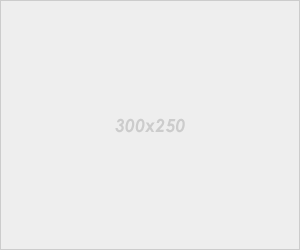





0 comments:
Post a Comment