Log into Power Teacher
Click “Reports”
A Menu list of files will appear.
Click “Class Attendance Audit” to open the list of options
Select “DST Class List w Google Permission”
Click Submit.
Click Refresh, then
Click View.
Here is a class list.
Notice that the majority of names have a Yes.
These individual students have a district assigned Google account.
The full email address is listed.
Print your Report.
Log out of Power Teacher.
Go to this link for more information:
http://www.a2schools.org/parents/files/parentfaqgoogleapps.pdf
Prepared by Monica Groeneveld, December 2014




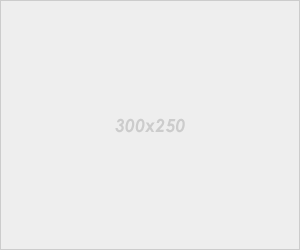





0 comments:
Post a Comment